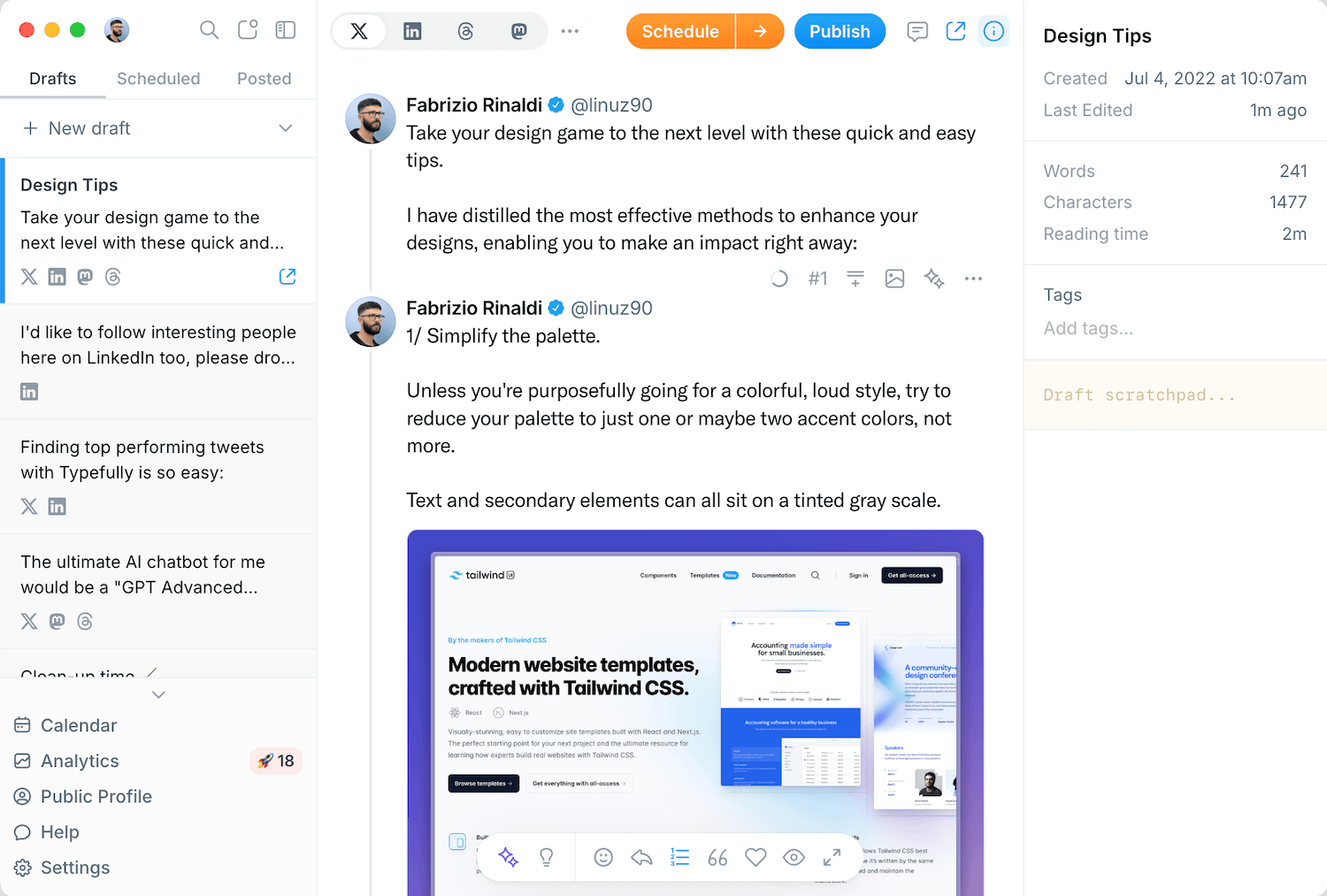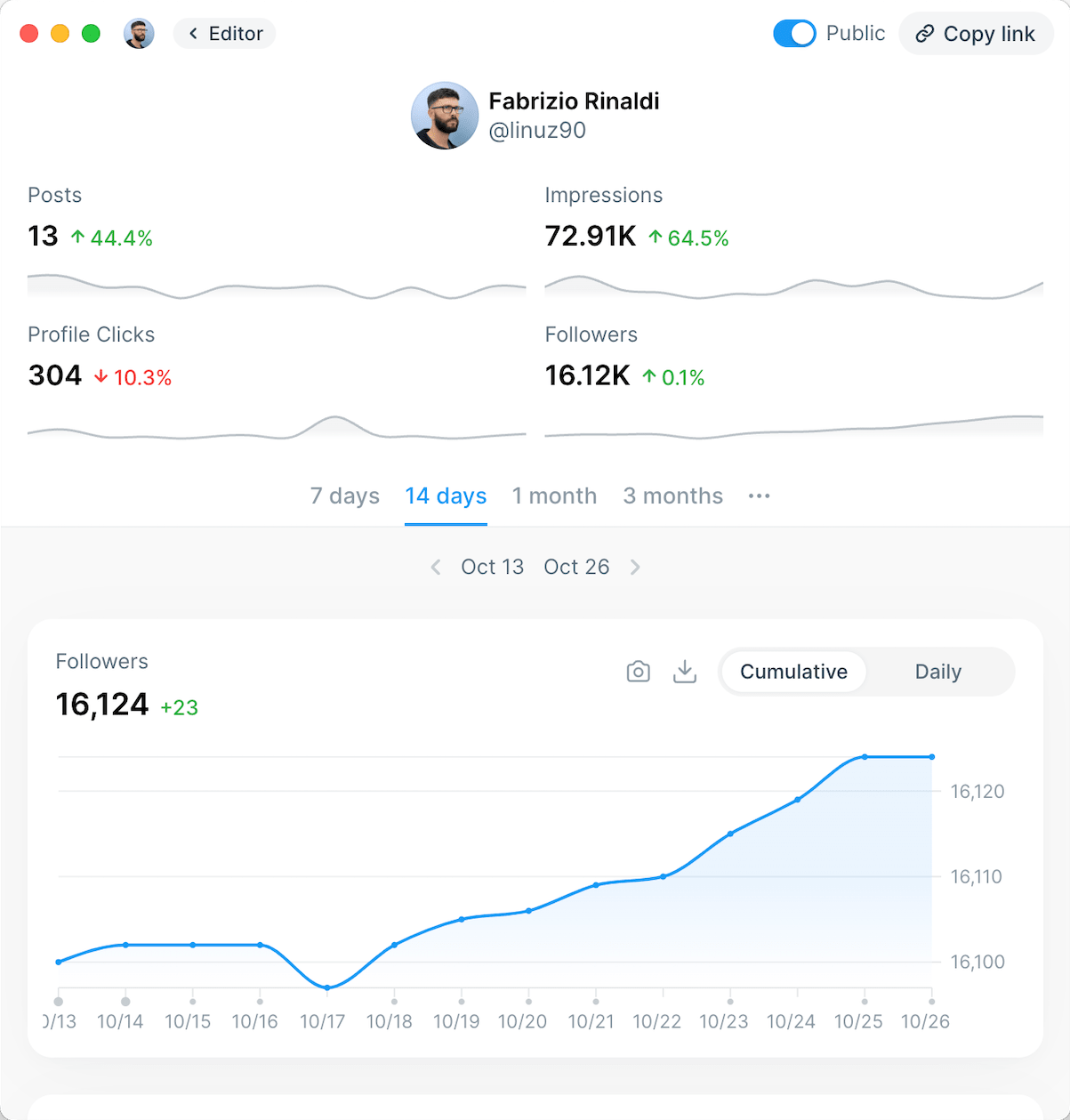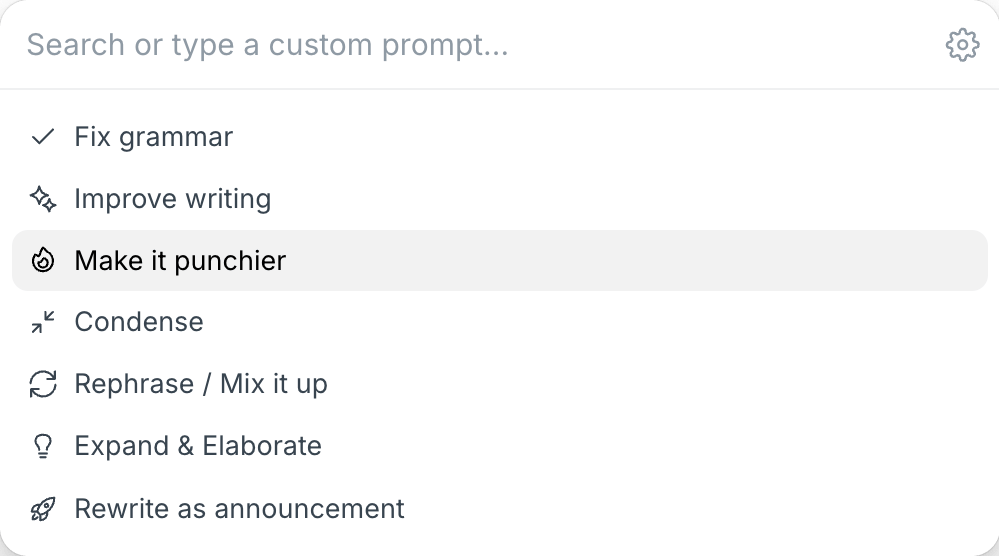If you’re looking for a job in 2025, you need to be visible on LinkedIn. As the world’s biggest professional networking platform, LinkedIn sees seven people hired every minute and boasts more than 67 million active company profiles.
Learning how to add a resume to LinkedIn is a key step to being seen by hiring managers on recruitment drives, and helping your professional profile stand out amongst the noise.
In this post, we’ll walk you through how to add a resume to LinkedIn step by step, the ways you can use a saved resume on LinkedIn, and some best practices for finding your next opportunity on LinkedIn.
How to Add Resume to LinkedIn
Whether you're looking for a job or actively creating content on LinkedIn with tools like Typefully, adding your resume to LinkedIn is crucial.
There are three main contexts where you can upload a resume to LinkedIn and use it to start applying for jobs:
1) Saving your resume to your account for future use.
2) Attaching a publicly visible resume to your profile.
3) Adding your resume using LinkedIn Easy Apply.
We’ll explore each of these contexts below.
How to Add a Resume to Your LinkedIn Account
Adding your resume to your LinkedIn account gives you quick access to the document whenever you’re applying for jobs, and can allow recruiters to view it when head-hunting, depending on your privacy settings.
- Click “Me” on the navigation bar in the top right of the screen.
- Select “Settings & Privacy” from the dropdown menu.
- Select “Data Privacy” from the left-hand sidebar, then scroll down to “Job Application Settings”
- Navigate to “Manage Your Resumes” and click “”
Once you’ve added your resume to your account, you’ll be able to access it easily and attach it to applications when applying for jobs on LinkedIn.
Note that you can add multiple different resumes to your account for later use, which can be a useful feature if you’re searching for opportunities across multiple fields or specialties.
How to Add a Resume to LinkedIn (Public Profile)
Adding your resume to your public LinkedIn profile allows recruiters and other LinkedIn connections to view your resume as part of your public profile. This is a great way to make your profile more appealing to businesses who are headhunting for a new rule or exhibit a portfolio of your past work for creative roles.
- Go to your LinkedIn profile page while logged in and click the “Add Profile Section” button below your profile picture.
- Click “Add Featured” under the upper-right-handRecommended” section in the pop-up menu.
- Click the plus sign in the upper-right-hand corner, then “Add media” from the dropdown menu.
- Select the resume you wish to upload from your computer’s file navigation.
Once you’ve successfully added your resume as a piece of media to your LinkedIn profile, recruiters and fellow users will be able to view and download it along with any other pieces of media added to your profile.
How to Add Resume to LinkedIn Easy Apply
LinkedIn’s Easy Apply feature allows you to attach your resume to a job application in progress when using LinkedIn’s job search function. This is a particularly useful method if you like to make small adjustments to your resume for each open position and tailor your professional profile to the needs of the job.
- Use LinkedIn’s job search function to find opportunities you’re interested in.
- Select a position to open its information panel, then click “Easy Apply”. This will prompt you to fill in the mandatory fields required by the recruiter.
- Once you’ve filled in the required fields, click “Next” to go to the resume upload stage. If you’ve already uploaded a resume to your account, you’ll see the option to select this file, or you can click “Upload Resume” to attach a new file from your computer.
- Fill in any additional required fields, then click “Review” to go to the application review stage.
- Check the details you’ve entered, then click “Submit application” to send your application to the recruiter.
Best Practices for Job Hunting on LinkedIn
LinkedIn is hugely popular, which makes it a double-edged sword for job seekers.
On the one hand, there’s a huge variety of open positions and companies, making it easy to explore and find the next step in your career that’s right for you. On the other hand, the sheer popularity of the platform means it’s also extremely competitive, and you’ll need to go the extra mile in your job hunting to maximize your chances of finding your dream job.
To help you get the most out of any LinkedIn resume upload, here are four best practices for job hunting on LinkedIn.
Optimize Your LinkedIn Profile By Filling Out Every Field
When you fill out all the available fields on your LinkedIn profile, two things will happen.
First, any recruiter who visits your profile will get a much better idea of who you are and the kind of value you can offer their organization. Secondly, the LinkedIn algorithm will take notice of the fact that you have a complete profile, and will be more likely to rank it higher.
Some key things to include on your LinkedIn profile for greater job-hunting success include:
- A high-quality professional profile picture and cover photo.
- A headline that lists your core skills,.
- An “About” section that summarises your personal brand, professional ambitions, and unique skills.
- An “Activity” section that shows you’re frequently engaging with your network by posting, sharing, and commenting.
- A detailed “Experience” section listing the previous positions you’ve held, with details regarding your responsibilities, skills, and achievements.
- Education, licenses, and certifications.
Keyword-Optimize Your LinkedIn Profile
While filling every field of your LinkedIn profile will give your LinkedIn page a nice boost in terms of visibility, it’s still important to include relevant and popular keywords in your profile. This will help LinkedIn’s algorithm understand your profile’s distinctive features, and make it more likely to show your profile to recruiters who are searching for professionals like you.
Here are the steps to follow when keyword-optimizing your LinkedIn profile:
- Brainstorm search terms based on your industry, niche, and the kinds of recruiters you’re hoping to attract to your LinkedIn profile. For example, if you’re an experienced HR manager, you might want to include terms like “talent acquisition”, “HR compliance”, “organizational development”, or “conflict resolution”.
- Use the LinkedIn search bar to enter these terms, and take note of any search suggestions that crop up repeatedly.
- Check out the user profiles that rank highly for these search terms, and take note of any other terms they tend to use on their profiles.
- Integrate the keywords you’ve highlighted in your headline, “About” section, and professional experience. Make sure to include these terms naturally and avoid over-using them, as this could hurt your profile’s visibility rather than help it.
Boost Your Profile’s Value With Posts and Articles
While many people use LinkedIn solely as a job search or recruitment engine, it’s still a social media platform at its core.
Like any social media platform, posting consistent, high-quality content on LinkedIn can greatly improve your visibility on the platform, and get you one step closer to the dream career opportunity you’re looking for.
By consistently scheduling LinkedIn posts and articles on your profile, you’ll stand to reap a number of benefits, including:
- Increasing your profile’s visibility on both LinkedIn and Google search results.
- Setting your profile apart from other candidates with fresh takes on popular industry topics.
- Increasing dwell time on your profile, which acts as a positive signal in the LinkedIn algorithm and helps your organic visibility in search results.
To make content ideation and creation that much simpler, be sure to check out:
- Typefully’s AI ideas and rewrites to make your LinkedIn content stronger in an instant.
- The best times to post on LinkedIn to make sure your content gets the best engagement possible
Develop Your Network
Once you’ve got your profile well-optimized, the next thing to focus on is growing your LinkedIn network. With more connections on LinkedIn, you’ll be more visible in searches by recruiters who are a first or second connection and will be more likely to see new job openings as soon as they come up.
Some of the most effective ways to expand your network on LinkedIn include:
- Patching up your network with colleagues or fellow alumni who aren’t connections already - even if their department or niche isn’t directly related to your current job search.
- Following businesses and industry leaders who interest you, and engaging with their posts often (without being annoying!)
- Participating in LinkedIn groups related to your industry niche by starting or engaging in discussions, sharing industry news and insights, and more.
- When sending connection invitations, attach a personal note that lets you know how you found the profile and why you chose to connect.
- Actively participating in webinars and other online events, showing your interest, and starting meaningful interactions with other people interested in a given topic.
Recap: How to Add Resume to LinkedIn
How to Add a Resume to Your LinkedIn Account
- Click "Me" in the top-right navigation bar.
- Select "Settings & Privacy" from the dropdown.
- Choose "Data Privacy" in the left-hand sidebar.
- Scroll down to "Job Application Settings."
- Click "Manage Your Resumes" and select "Upload Resume."
- Uploaded resumes can be used for job applications and visible to recruiters, depending on privacy settings.
How to Add a Resume to Your Public LinkedIn Profile
- Go to your LinkedIn profile page.
- Click "Add Profile Section" below your profile picture.
- Under "Recommended," click "Add Featured."
- Click the plus (+) sign, then select "Add media."
- Choose and upload your resume from your computer.
- Once uploaded, recruiters and users can view/download it.
How to Add a Resume Using LinkedIn Easy Apply
- Use LinkedIn’s job search to find positions of interest.
- Click "Easy Apply" on a job listing.
- Fill in the required fields, then click "Next."
- Select a previously uploaded resume or click "Upload Resume" to attach a new file.
- Complete any additional fields, review the application, and click "Submit application."
Publishing content on LinkedIn with Typefully
Whether you’re just starting out in your job search or looking for the next step in a long career, we hope this guide on how to add a resume to LinkedIn has helped you get more from the world’s largest professional network.
We’ll round off with some common FAQs about using resumes on LinkedIn for quick reference while you take the next step in your job hunt.
For more support on optimizing your professional profile on LinkedIn, be sure to check out our other blog posts, or try Typefully to supercharge your posts with intuitive AI content generation!
How to Add Resume to LinkedIn FAQs
Where to upload a resume on LinkedIn?
You can upload your resume in three places on LinkedIn:
- To your account under "Manage Your Resumes" in the job application settings for future use.
- To your public profile by adding it to the "Featured" section. Lastly,
- Upload it directly when applying for jobs using LinkedIn Easy Apply.
Who can see my uploaded resume on LinkedIn?
The visibility of your resume depends on where you upload it. If you upload it through LinkedIn Easy Apply, only the recruiter for that specific job can see it. If you add it to your public profile, anyone visiting your profile can view and download it. If you upload it under your account settings, its visibility depends on your privacy settings and whether you allow recruiters to access it.
Is it better to upload a resume to my profile or use Easy Apply?
Both options serve different purposes. Uploading your resume to LinkedIn Easy Apply is convenient for quick job applications and keeps your resume private. On the other hand, adding it to your public profile increases visibility and allows recruiters to find you more easily.
How do I make my resume stand out on LinkedIn?
To maximize the impact of your resume, make sure it includes relevant keywords from job descriptions, is well-formatted, and aligns with your LinkedIn profile. Also, include your most valuable skills and achievements to stand out to recruiters and hiring managers.
Discover
Join 190,000+ creators to grow on 𝕏, LinkedIn, Bluesky and Threads.
Level up your content with AI and boost engagement 🚀